Working on the road? Here's how to get internet while traveling

In 2020, the COVID-19 pandemic changed everything, requiring most of the country to live, study, and communicate digitally for the first time. One of the pandemic's ripple impacts is already clear: remote work isn't going anywhere when the planet returns to a more natural state in the future.
As per one report, two-thirds of American businesses plan to keep their work-from-home schemes in place in the long run. Millions of people have relocated during the pandemic because they are no longer bound by the workplace, and many more have taken advantage of the ability to work while traveling.
Just one stipulation is that you have a stable internet connection. We evaluated data from thousands of satellite and wireless connections to see which ones have the best speeds to help remote workers find the best choice for their situation.
Although wireless is the fastest alternative, most carriers impose data limits.
You probably don't need to search any further than the smartphone in your pocket if you're searching for the best speeds possible for work on the go. In the United States, most cellphone plans provide download speeds of about 72 Mbps, which is sufficient for most remote work activities.
Actual Download Speed Comparison
Satellite
15.4 Mbps
Wireless
71.9 Mbps
Public Wi-Fi
3.3 Mbps
However, you won't be able to get those high speeds everywhere in the world. The strongest wireless networks, as you would imagine, are concentrated in urban areas. If you want to travel to more remote locations, particularly in the western half of the country, you'll likely have trouble finding a data connection at all, let alone one powerful enough to support remote work.
You'll need to set up a mobile hotspot to use your smartphone's data plan for remote work. Most telecom providers provide hotspot connectivity in their plans, but there is usually a limit to how much bandwidth you can use with it, and it isn't always included in the cheapest phone plans. The "big three" carriers are compared as follows:
- AT&T: 15GB to 30GB included, then slowed to 128 Kbps. Data-only plans for connected devices are also available: $60/mo. for 15GB and $85/mo. for 35GB.
- T-Mobile: 5GB to 40GB included, then unlimited at 3G speeds. Data-only plans for connected devices available from $5/mo. (500MB) to $40/mo. (30GB).
- Verizon: 15GB to 30GB of 4G/5G speeds, unlimited hotspot data at 3G speeds. You can also add unlimited data on laptops to your existing plan for $20 to $30/mo.
What kind of data do I need to work from home?
You will probably get away with 20 to 30GB of mobile hotspot data each month if your job activity is limited to chat apps like Slack, web surfing, and the occasional Zoom meeting. Most people's biggest bandwidth hogs are video calls, which consume around 3GB per hour compared to just 50MB for web browsing and checking email. If you're concerned about exceeding your data limit, you can save money by reducing video and audio quality, turning off video entirely, or installing an ad blocker on your browser.
There is a lot of Public Wi-Fi but they are quite slow.
If you'd like to operate remotely using public Wi-Fi, you'll probably have to deal with much slower speeds than you will with wireless or satellite. According to data from Rotten Wifi, connections using public Wi-Fi had an average download speed of only 3.3 Mbps and an upload speed of only 2.7 Mbps — the slowest of any connection form.
Even if this sounds poor, 3.3 Mbps is still faster than Zoom's suggested download speeds for 720p HD video, which are 2.6 Mbps. (For the same video quality, Zoom recommends upload speeds of at least 1.8 Mbps.) These speed guidelines, however, are frequently on the low side. According to San Francisco State University researchers, anything less than 5 Mbps is insufficient for Zoom, and 20 Mbps is recommended for smooth video calls.
The good thing is that finding a good public Wi-Fi connection shouldn't be too difficult. According to Statista, there were over 450 million public Wi-Fi hotspots around the world in 2020, with that figure predicted to rise to 540 million by the end of 2021.
However, using the public internet exposes the device to danger. You may want to consider adding extra security measures to your work machine, such as using a VPN to secure it when it's linked to a public network.
While satellite internet provides adequate speeds, it is costly if you will be traveling.
If you need to operate from a remote location without access to the internet, satellite internet is a good choice, but it can get expensive if you want to take your internet with you. According to our research, the average satellite internet connection has a download speed of 15.4 megabits per second. It won't break any speed records, but it should suffice for the majority of remote work tasks.
The great majority of satellite internet, on the other hand, are fixed. If you want to link your RV or van to the internet via satellite, you'll likely have to spend a considerable amount of money upfront. The cost of a satellite dish can range from a few hundred dollars to tens of thousands of dollars, and that's before you pay for monthly service. For current residential customers, DISH and HughesNet also sell add-on mobile plans, and RVDataSat provides full RV internet systems beginning at $6,995.
What kind of internet connection do I need to work remotely?
For one person working remotely, we suggest download speeds of about 25 Mbps, but depending on the type of work you do, you might be able to get away with even less. Simple tasks like checking email and browsing the web just necessitate download speeds of about 1 Mbps. Video calls use the most bandwidth of any work job, and Zoom only recommends upload and download speeds of about 2 Mbps.
However, several users have stated that these figures are on the low side, so you should aim for at least 5 Mbps before jumping on video calls. If there are any bugs, most apps allow you to lower the video quality settings for a smoother experience.
Tips for working while you travel
Working remotely while traveling can be a fantastic experience, but it takes some getting used to for most people. It can be difficult to maintain the normal level of efficiency while you are away from your (home or work) workplace. To help you adapt to working while traveling, try some of these suggestions.
Adhere to your Schedule
It can be disorienting to lose the structure of a morning commute and dedicated office space if you're new to working remotely. Even if you've been working from home for a while, your normal habits will most likely need to be adjusted to accommodate your new travel setup.
Keep your routine as consistent as possible, no matter how you're working on your trip. Your colleagues would enjoy knowing when you'll be available, but the advantages extend beyond that.
Routines are beneficial to our brains, and since you do not have a stable workspace when traveling, a reliable work schedule is even more important. Every day, try to open and close your machine at the same time, eat lunch, and take breaks at the same time.
Be mindful of your online safety.
When traveling, connecting to public Wi-Fi networks exposes your devices to security risks that you wouldn't have to think about at home. When using public Wi-Fi, general internet safety precautions become much more essential.
Strong passwords, multi-factor authentication, phishing emails, and a virtual private network should all be considered (VPN). These services are usually inexpensive per month and secure your data by masking your IP address.
When using public Wi-Fi, you can also be more cautious about which websites you visit. Look for websites that use TLS encryption, or Transport Layer Authentication. Their URLs start with "HTTPS," and a padlock icon appears in the address bar. It's not a perfect solution — according to one survey, about 5.5 percent of these websites are still vulnerable to attack — but it adds a vital layer of protection.
If you're really worried about protection on public Wi-Fi networks, using your phone's personal hotspot is a better choice because all data you send is protected.
Check Timezones
Whether you're going to be moving around time zones, you'll want to coordinate with your team to determine when you'll be online. While this will necessitate a significant shift in your schedule, it may also provide an opportunity to gain some uninterrupted work time.
Using the time that the majority of your team is offline for concentrated personal activities that don't necessitate contact with coworkers. You'll have more bandwidth for teamwork when the working hours do overlap.
Related Posts
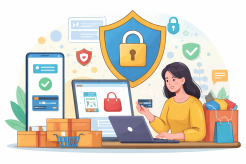
Sat, Jan 3, 2026 12:06 AM
SafetyOnline Shopping Safety Guide: How to Shop Smart and Stay Secure
Learn how to shop safely online by avoiding scams, protecting personal data, securing payments, and building smart long-term shopping habits.

Fri, Jan 2, 2026 11:45 PM
mobile phone plansHow to Fix “Authentication Error” on a Mobile Hotspot
Learn how to fix the “Authentication Error” on a mobile hotspot with step-by-step troubleshooting tips to restore your internet connection quickly and reliably.

Thu, Jan 1, 2026 11:49 PM
cheap internet dealsWhat Counts as Fast Mobile Internet?
Discover what truly counts as fast mobile internet, how speeds are measured, and tips to optimize your mobile connectivity for streaming, browsing, and gaming.

Thu, Jan 1, 2026 2:30 AM
cheap internet offersBest Budget-Friendly Internet Providers in New York
Finding affordable internet in New York can feel like searching for a needle in a haystack. With so many options and fluctuating prices, it’s tough to know where to start—especially if you’re a student, freelancer, small business owner, or just someone trying to stretch every dollar. But don’t worry—we’ve done the digging for you.

Tue, Dec 30, 2025 10:21 PM
SafetyIs Your Phone Watching You? Real Signs and How to Lock It Down
Learn the real signs your phone may be spying on you, why it happens, and how to protect your privacy with practical, easy steps.