What does "your connection is not private" means, and how to fix it?
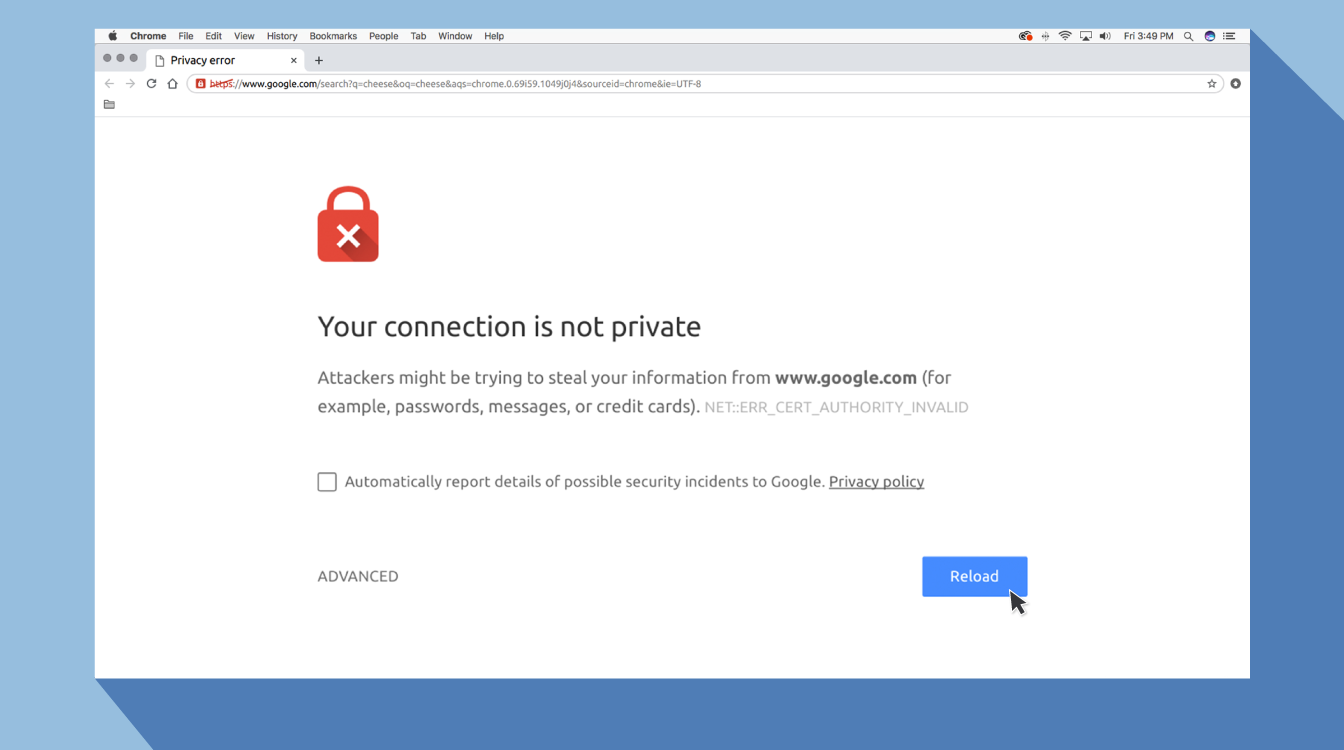
Everyone is expected to be online at all times since the pandemic started. You may encounter problems while browsing a website like "your connection is not private" and not allowing you to visit the website? Because some websites are not safe for users to visit. this is why the browser displayed a notice.
If someone uses an advanced setting to access those websites, the hackers may be able to authorize the device or steal any information without asking. There's no need to be concerned; there's always a way out. After three days of research, the ISP team has figured out how to safely browse a website. Go straight to the point: why did your browser send you this notice and how can you repair it?
Also, Read:
How to Protect yourself from the Dangers of Public Wi-fi
What Not to Do And Internet Safety Tips To Protect You Online
Your Connection is not private meaning
This means your browser is alerting you that this website isn't safe to visit. Your smartphone would be an ideal target for hackers if you don't use antivirus or encryption. When a browser visits a website, it must first check digital certificates installed on the server to guarantee that the site meets privacy standards and is safe to use. If the browser detects a problem with the certificates, it will prevent you from accessing the site.
These certificates are also known as identity certificates or public key infrastructure certificates. They provide proof that a website is who it says it is. Digital certificates secure personal information, passwords, and payment information.
It's usually due to a problem in the SSL certificate that your connection isn't safe.
SSL Connection Error
A Secure Sockets Layer (SSL) Certificate is used to provide a website over HTTPS connections that are encrypted. HTTPS is a safety firewall that encrypts data and allows for safe authorized connections. When there is no secure way to open the website that has been requested, the browser displays the SSL error message. When the browser detects an insecure connection, it will attempt to block web access.
Fix the "Your Connection is Not Private" issue
Refresh the page again
It is a simple solution to the problem.
Fixing common issues like browser timeouts, internet connectivity, and typos can sometimes cure the issue.
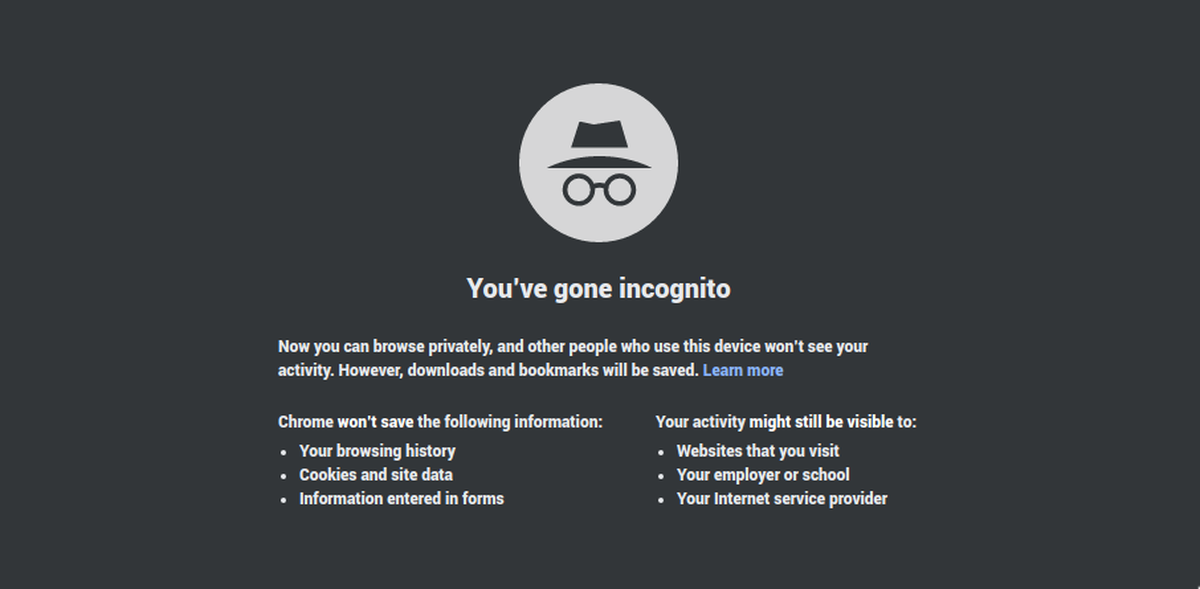
Use Incognito Mode
The second option is to use incognito mode and return to the same website. You can easily view this website if it does not have any security issues because this option displays the results without saving the history or cache.
Hit ctrl+shift+N or go to the three-dot option on the upper right side of your browser to go to incognito tab mode. Select “New incognito window” from the dropdown menu.
Verify the Time and Date
If the date and time on your device are incorrect, you may have SSL connection errors. As a result, before you browse online, double-check the time and date on your device.
Delete the Cache and Cookies in Your Browser
When you view things online, your computer collects cookies and history. These caches are saved on your hard disk, so when you try to view a new page, it takes longer.
It's necessary to clear the history and cache.
Investigate your antivirus or firewall settings.
You may still receive the error warning if you have an antivirus or firewall installed on your computer because the antivirus or firewall is controlling your network. Try turning off the SSL scan feature.
Related Posts
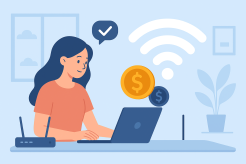
Fri, Dec 12, 2025 3:17 AM
Internet BundlesHow to Get the Best Value From Your Internet Plan
Learn how to save money on your internet bill by optimizing your plan, upgrading smartly, and choosing the right speed and equipment for your home.

Thu, Dec 11, 2025 2:25 AM
Broadband DealsBest Broadband Service in the US: Guide to Fast, Reliable Internet
Discover the best broadband service in the US. Compare top providers like Google Fiber, AT&T, Verizon Fios, Xfinity, Spectrum, and more to find fast, reliable internet for your home or business.

Wed, Dec 10, 2025 1:16 AM
Internet BundlesSeniors’ Guide to the Best Streaming Bundles
Discover the best streaming bundles for seniors. Learn which streaming services, apps, and internet plans make entertainment easy and affordable.

Tue, Dec 9, 2025 2:32 AM
Internet BundlesIs Your ISP Throttling Your Internet? Here’s How to Tell
This explains the signs, testing methods, and solutions to prevent speed slowdowns and maintain consistent performance.

Mon, Dec 8, 2025 5:48 AM
Internet BundlesSmarter Ways to Get Internet Without a Phone Line or Cable TV
Learn the best ways to get internet without cable TV or a phone line. Explore DSL, fiber, satellite, and fixed wireless options with a simple, natural guide for today’s cord-cutting households.