Switch to Google DNS or OpenDNS to Speed Up Web Browsing Experience
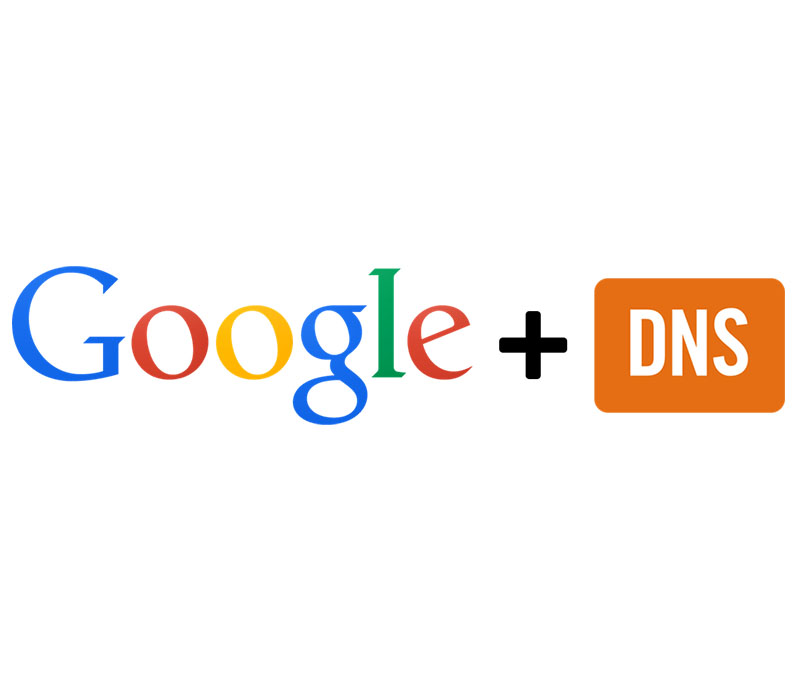
If your internet service provider’s DNS servers are not the fastest around, it can probably slow down your internet. Web browser requires to look up every website’s IP you are browsing. To improve your browsing experience, here’s how to switch to either Google DNS or OpenDNS for faster loading speed.
Also, Read: 14 Free DNS Servers to check out in 2021
What is "Domain Name System"?
The Domain Name System delegates the responsibility of assigning domain names and mapping those names to Internet resources by designating authoritative name servers for each domain. Network administrators may delegate authority over sub-domains of their allocated name space to other name servers. This mechanism provides a distributed and fault-tolerant service and was designed to avoid a single large central database. – Source Wikipedia
Note: This trick works for Windows 7,8 and 10
How to Switch to Google DNS or OpenDNS?
1. “Open the Network and Sharing Center” by right-clicking the network status icon in the system tray.
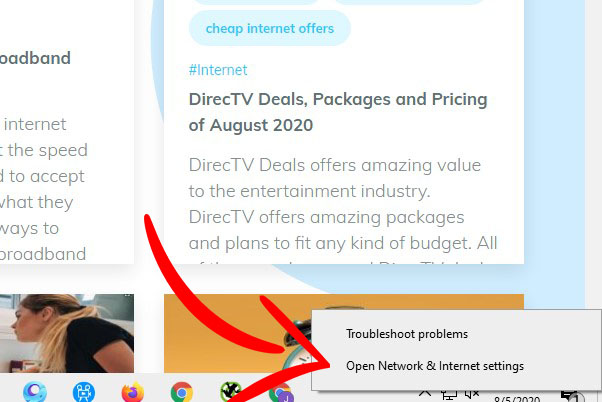
2. Click the “Change adapter settings” in the “Network and Sharing Center” window.
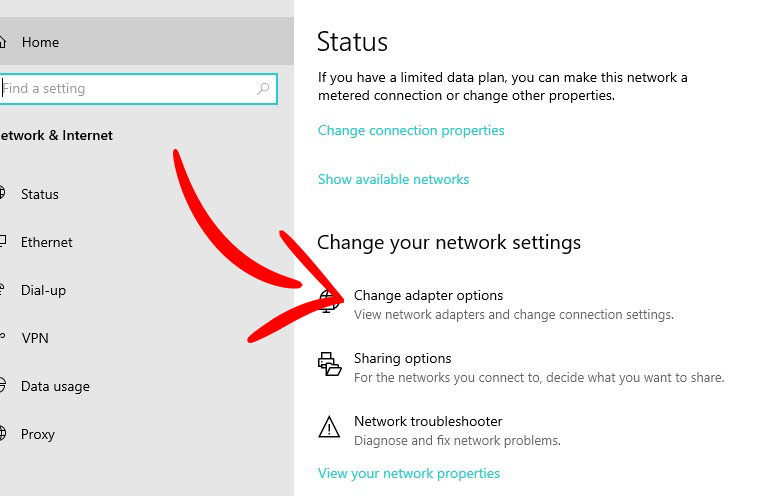
3. Right-click the connection type you want to switch to then right-click on “Properties“, for example, Ethernet or your Wifi under “Network Connections” window.

4. Select “Internet Protocol Version 4 (TCP / IPv4)” under the “Properties” window then click Properties.
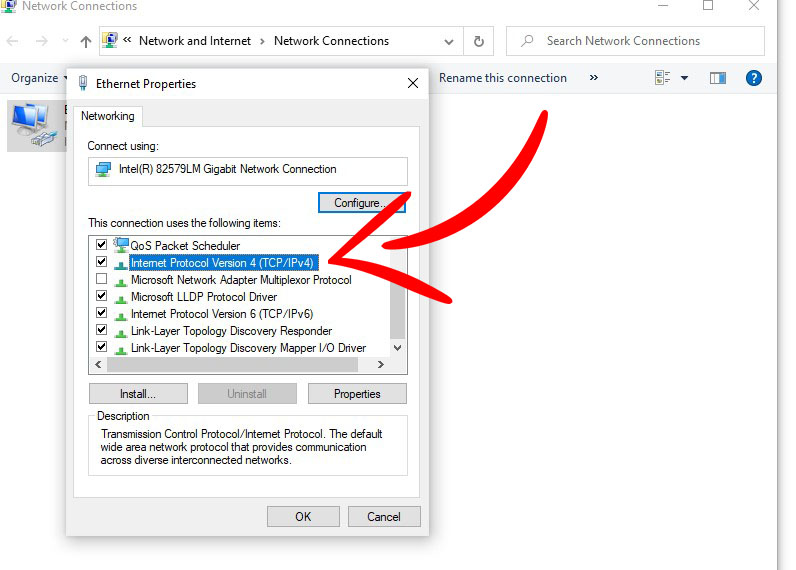
5. At this point, the screen will show you the DNS setting. At the bottom half of the window, thick “Use the following DNS server addresses:” and type the “Preferred DNS server” and “Alternate DNS server” listed below.
OpenDNS
Preferred: 208.67.222.222
Alternate: 208.67.220.220
Google DNS
Preferred: 8.8.8.8
Alternate: 8.8.4.4
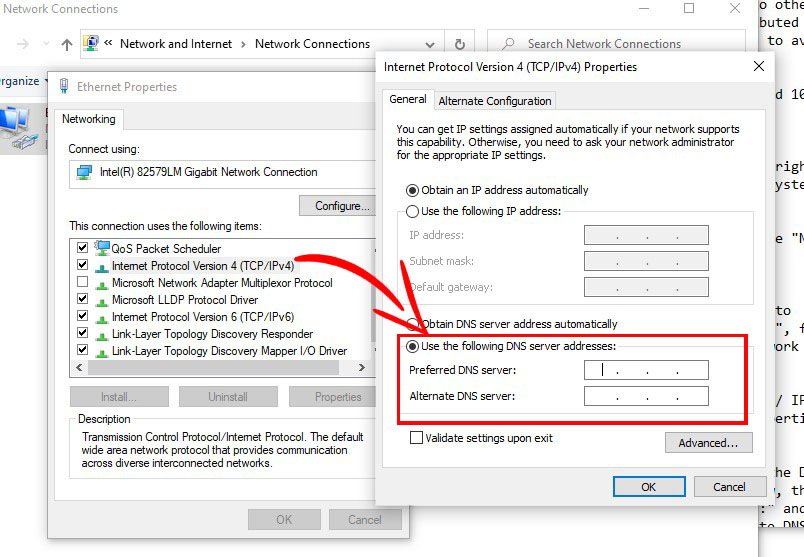
You’re done! From this point, you will experience a more reliable DNS lookup and you should experience faster internet speed.
Related Posts
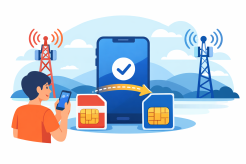
Tue, Jan 13, 2026 9:36 PM
cheap internet dealsHow Long Does It Take to Switch Phone Carriers?
Learn how long it takes to switch phone carriers, including number porting, plan selection, and tips for a seamless transition to better service and savings.
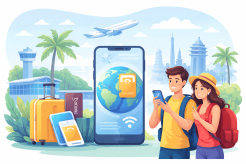
Tue, Jan 13, 2026 9:03 PM
TechnologyHow eSIM Helps You Stay Connected While Traveling Abroad
Discover how eSIM helps travelers stay connected abroad with instant activation, cost-effective plans, and reliable mobile data for seamless international travel.

Mon, Jan 12, 2026 11:04 PM
SubscriptionHow to Use Your Cell Phone Internationally Without Breaking the Bank
Learn how to use your cell phone internationally with data plans, local SIMs, and Wi-Fi tips to stay connected without high roaming fees.

Mon, Jan 12, 2026 10:51 PM
WifiHow RCS Works: The Future of Messaging on Your Phone
Learn how modern messaging works and why it’s the future of texting with high-quality media, read receipts, and interactive group messaging.

Fri, Jan 9, 2026 3:20 AM
RegulationsWhy Apps Keep Using Your Data in the Background (And How to Stop It)
Learn why apps keep using data in the background, how it affects your data cap, and simple ways to reduce background data usage without losing functionality.