Double Your Internet Speed With This DNS Settings
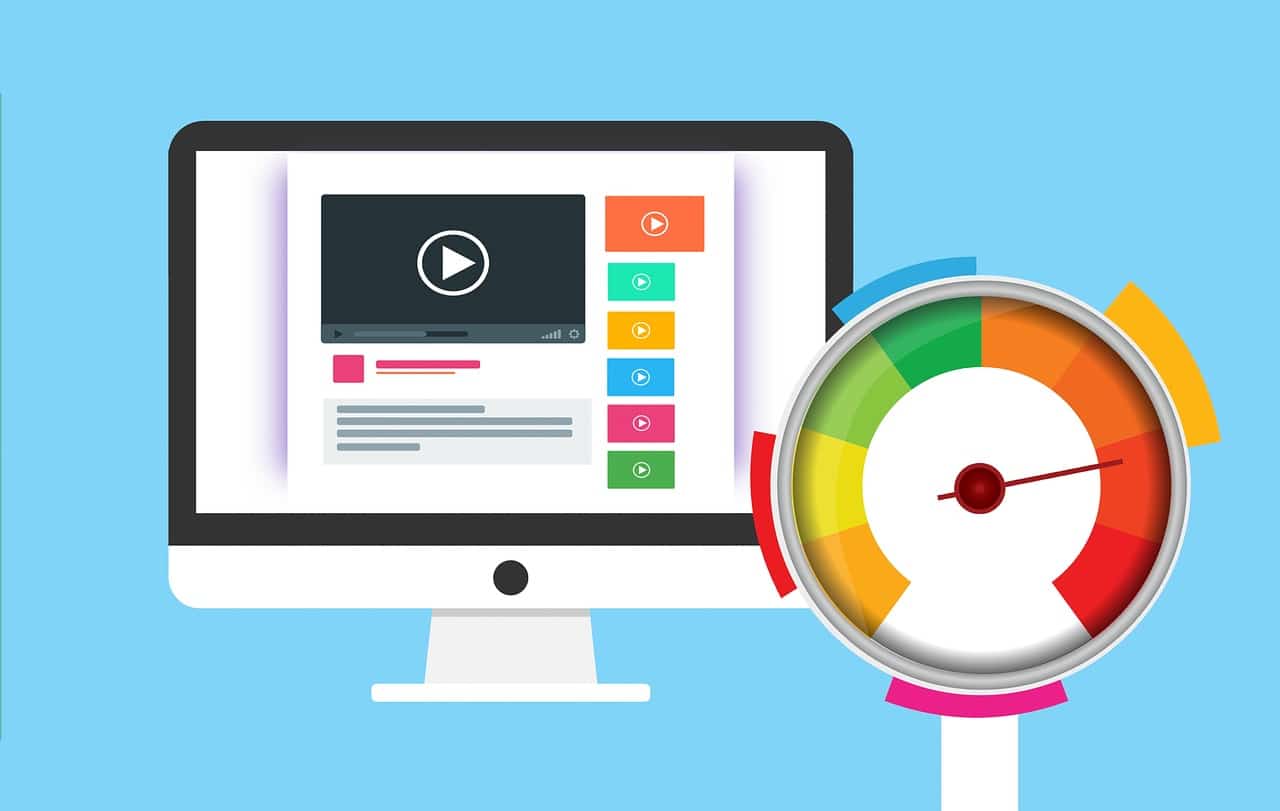
The Internet is now used by a large number of people all over the world. As a result, traffic speed is a source of concern. If you're having trouble connecting, it may be due to a number of things, like DNS issues, internet provider issues, and so on. A simple DNS hack, on the other hand, will help you improve your Internet speed.
In Microsoft Windows, you can take a variety of steps to increase Internet speed. If the speed of your Internet connection is slow, you can not blame your service provider. There may be a number of explanations for this. The Domain Name System, or DNS, would be the key issue.
Also, Read: 14 Free DNS Servers to check out in 2021
DNS servers all over the world allow you to convert domain names to IP addresses automatically. The browser sends signals to the DNS server when you type a domain name (eg: https://www.cheapinternetserviceprovider-jna.com), which converts the URL into IP addresses. DNS servers can only recognize the IP address format, not the actual alphabetic domain name. ` ```
It's difficult to keep track of all of the sites' IP addresses. As a result, there is a URL scheme in place for convenience. The DNS's primary function is to turn a domain name into an IP address.
The DNS has its own internal network, which is important to remember. For example, once the domain name is properly resolved to an IP address, a particular DNS server can communicate with others.
If your current Internet connection is sluggish, you should think about switching to a different device. Your Internet Service Provider (ISP) will provide you with a DNS server by default. Providers now employ stringent quality management procedures. As a result, there will be no issues. Alternate DNS servers can be used if you have problems with your current DNS servers.
Also Read: Top 5 Best Cheap Internet Providers
To increase the speed of your Internet connection, you can use OpenDNS or Google DNS. If you're not familiar with OpenDNS, it's a common DNS service aimed at users who are having trouble connecting to the internet. To properly configure DNS servers, follow the steps outlined below.
- In Windows, right-click on the taskbar located on the bottom right-hand side.
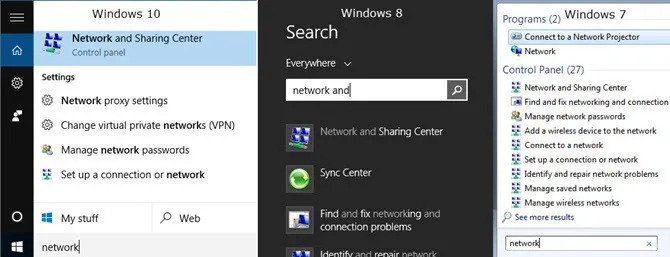
- Select Open Network and Sharing Center option.
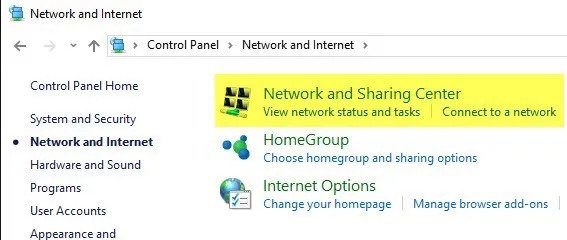
- Select the Change adapter settings option.
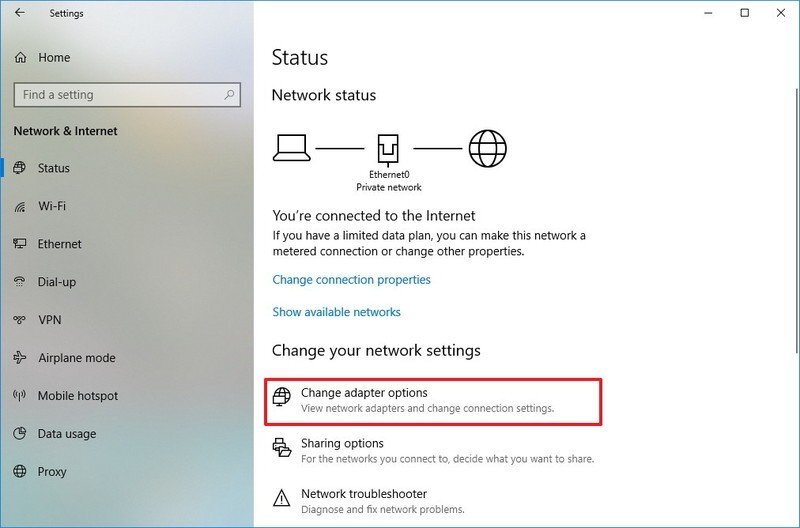
- Right-click on the Ethernet icon and select Properties.
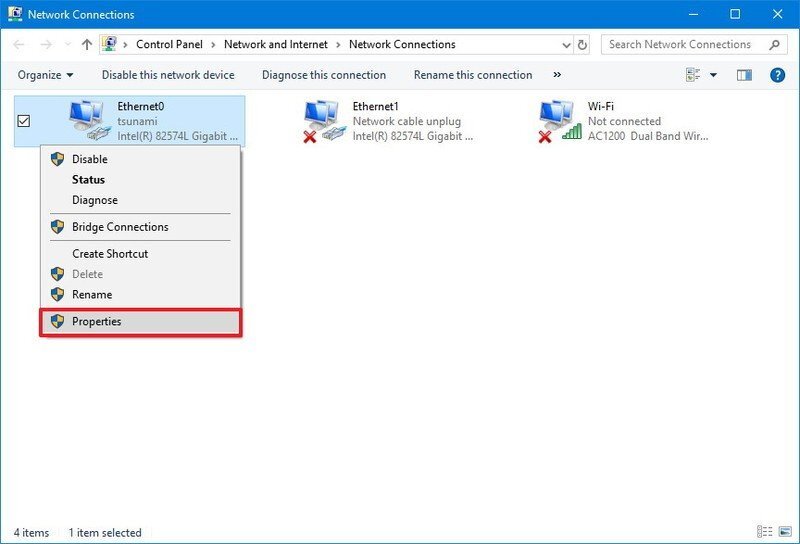
- Double-click the Internet Protocol Version 4 (TCP/IPv4) option.
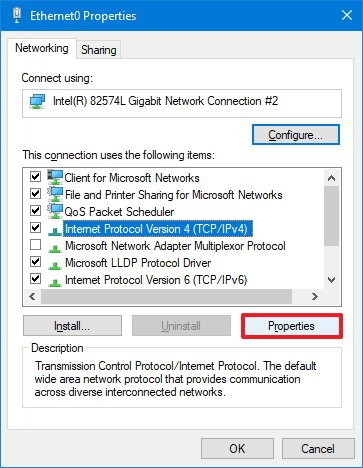
- Select Use the following DNS server addresses option and enter the following IP addresses.
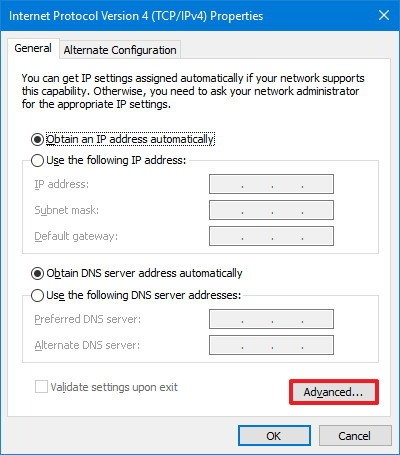
| OpenDNS | |
|---|---|
| Preferred DNS server: | 208.67.222.222 |
| Alternate DNS server: | 208.67.220.220 |
| Google DNS | |
|---|---|
| Preferred DNS server: | 8.8.8.8 |
| Alternate DNS server: | 8.8.4.4 |
After entering the above-mentioned IP addresses, right-click on the LAN icon and select Disable Connectivity from the menu. After that, you'll need to re-enable it. Otherwise, the modifications you've made will be rendered ineffective. If your provider has blocked a website, the above hack will come in handy. You will interact with the web without changing the settings.
In the event that your service provider's default DNS goes down, the DNS servers mentioned above will come in handy. It's worth noting that the above programs are also subject to failure. As a result, you should keep a close eye on the situation to identify the problematic area.
Related Posts
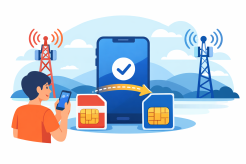
Tue, Jan 13, 2026 9:36 PM
cheap internet dealsHow Long Does It Take to Switch Phone Carriers?
Learn how long it takes to switch phone carriers, including number porting, plan selection, and tips for a seamless transition to better service and savings.
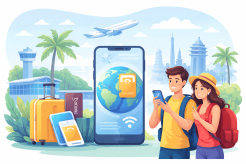
Tue, Jan 13, 2026 9:03 PM
TechnologyHow eSIM Helps You Stay Connected While Traveling Abroad
Discover how eSIM helps travelers stay connected abroad with instant activation, cost-effective plans, and reliable mobile data for seamless international travel.

Mon, Jan 12, 2026 11:04 PM
SubscriptionHow to Use Your Cell Phone Internationally Without Breaking the Bank
Learn how to use your cell phone internationally with data plans, local SIMs, and Wi-Fi tips to stay connected without high roaming fees.

Mon, Jan 12, 2026 10:51 PM
WifiHow RCS Works: The Future of Messaging on Your Phone
Learn how modern messaging works and why it’s the future of texting with high-quality media, read receipts, and interactive group messaging.

Fri, Jan 9, 2026 3:20 AM
RegulationsWhy Apps Keep Using Your Data in the Background (And How to Stop It)
Learn why apps keep using data in the background, how it affects your data cap, and simple ways to reduce background data usage without losing functionality.