Mozilla Keyboard Shortcuts That Will Save You Time Browsing The Internet
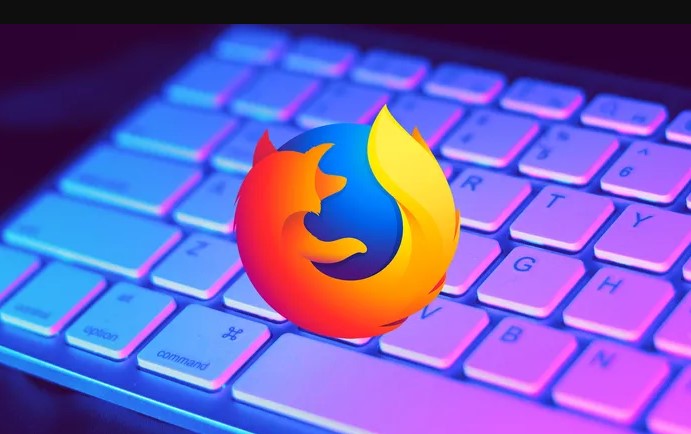
Using keyboard shortcuts will save you time and improve productivity. Using keyboard shortcuts is highly recommend to save you money and time. Using keyboard short keys in the Firefox web browser will improve your productivity a lot more. So how you save time using shortcut keys? Continue reading below.
In computing, a keyboard shortcut is a series of one or several keys that invoke a software program to perform a pre-programmed action. This action may be part of the standard functionality of the operating system or application program, or it may have been written by the user in a scripting language. - Wikipedia
Importance and Benefits of using keyboard shortcuts
Beneficial for Health
Mouse usage can cause Repetitive Syndrome Injury or RSI. Using a keyboard short will help you hundreds of mouse click and it will help you reduce the risk of having an injury.
Multi-Task
Most employees are required to multi-task. Especially when you are loaded and juggling with dozen of tabs in your web browser. Keyboard shortcuts will help you navigate different tabs you are working on or research purposes.
Time-Saving and Efficient
Doing certain tasks on your computer is more efficient and faster when using keyboard shortcuts. It will boost productivity and it will do more with less effort.
Full List of Mozzila Firefox Keyboard Shortcuts
F5
Refresh current page, frame, or tab.
F11
Display the current website in fullscreen mode. Pressing F11 again will exit this mode.
Esc
Stoppage or download from loading.
Spacebar
Moves down a page at a time.
Alt+Home
Open your homepage.
Alt+Down arrow
Display all previous text entered in a text box and available options on the drop-down menu.
Alt+Left Arrow
Back a page.
Alt+Right Arrow
Forward a page.
Ctrl+(- or +)
Increase or decrease the font size, pressing '-' decreases, and '+' increases. Ctrl+0 will reset back to default.
Ctrl+A
Selects all text.
Ctrl+B
Open the Bookmarks window, to view all bookmarks in Firefox.
Ctrl+C
Copies selected text.
Ctrl+D
Add a bookmark for the page currently opened.
Ctrl+E
Move the cursor to the search box.
Ctrl+F
Access the Find option, to search for any text on the currently open web page.
Ctrl+G
Advance to the next result of a search performed with Ctrl+F. Press Ctrl+Shift+G to return to a previous search result.
Ctrl+H
View browsing history.
Ctrl+I
Display available bookmarks.
Ctrl+J
Display the download window.
Ctrl+K
Move the cursor to the search box.
Ctrl+L
Move the cursor to the address box.
Ctrl+N
Open New browser window.
Ctrl+O
Access the Open File window to open a file in Firefox.
Ctrl+P
Print the current page or frame.
Ctrl+T
Opens a new tab.
Ctrl+U
View a web page's source code.
Ctrl+F4 or Ctrl+W
Closes the currently selected tab.
Ctrl+F5
Refresh the page, ignoring the Internet cache (force full refresh).
Ctrl+Enter
Quickly complete an address. For example, type cheapinternetserviceprovider-jna in the address bar and press Ctrl+Enter to get https://www.cheapinternetserviceprovider-jna.com
Ctrl+Tab
Moves through each of the open tabs.
Ctrl+Shift+Del
Open the Clear Data window to quickly clear private data.
Ctrl+Shift+J
Open the Browser Console to troubleshoot an unresponsive script error.
Ctrl+Shift+P
Open a new private browsing window.
Ctrl+Shift+T
Undo the close of a window.
Ctrl+Shift+W
Close the Firefox browser window.
Shift+Spacebar
Moves up a page at a time.
Related Posts

Tue, Jan 6, 2026 10:57 PM
SubscriptionHow to Use Cloud Storage Without Using Too Much Data
Learn how to use cloud storage efficiently without consuming too much data. Simple tips to save bandwidth while keeping your files accessible online.

Tue, Jan 6, 2026 3:25 AM
SubscriptionHow to Decide Between Mobile Broadband and Fiber for Your Home
Learn how to choose between mobile broadband and fiber internet for your home with tips on speed, reliability, cost, and household needs.

Mon, Jan 5, 2026 2:44 AM
Technology WifiWiFi Extenders Explained: A Simple Way to Fix Dead Zones at Home
Learn how WiFi extenders improve home internet coverage, fix dead zones, and support multiple users with better connectivity indoors and outdoors.

Mon, Jan 5, 2026 12:34 AM
Broadband DealsSpectrum Deals That Actually Make Sense for Everyday Internet Users
Explore Spectrum deals, internet-only plans, pricing, and speeds. Learn which Charter Spectrum internet package fits your home or office needs.
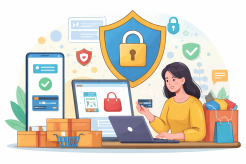
Sat, Jan 3, 2026 12:06 AM
SafetyOnline Shopping Safety Guide: How to Shop Smart and Stay Secure
Learn how to shop safely online by avoiding scams, protecting personal data, securing payments, and building smart long-term shopping habits.