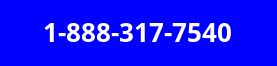How to Stop your Children eating up your Bandwidth while working from home?

Many routers, fortunately, let you prioritize which gadgets and webpages get the quickest Wi-Fi connection, so you can make sure the TV or PS5 doesn't get in the way of more important tasks. It's possible to do so by modifying the (Quality of Service) QoS settings in your router.
Sharing is nice, but sharing Wi-Fi with your children can be a hassle. If you working from home, you'll have to have a steady internet connection to stay productive. If someone is streaming in 4K. A video conference call will be difficult to use.
Need an Internet Upgrade? Call us Today!
Run a Speed Test
Run a speed test for your home internet set up before you start making changes. It only takes a few minutes to perform and provides you with vital information on how much Wi-Fi bandwidth you have able to share with other devices.
Choose the appropriate router
Routers provide a Wi-Fi connection to any devices connected. A simple router spreads the signal evenly, allowing anyone to eat up the bandwidth for any reason.
That's why you need a router capable of modifying the QoS settings.
Check your router's specifications or log into your admin settings to check if it supports QoS. If it doesn't, consider upgrading your router is perfect for all kinds of online activity and comes with a variety of options, including both user-friendly and manual settings.
Limit Device
QoS settings vary on the router you have. ASUS RT-AX86U, for example, is a simple device that allows you to prioritize one device over another. ASUS models have extra features, such as a drag-and-drop list that allows you to prioritize your online activity. You can also get routers with even more advanced UI, allowing you to go into great detail with manual setups.
To begin, we suggest keeping things basic. Concentrate on one or two major objectives, such as getting the best speeds for your business laptop or prioritizing VoIP conversation over a gaming laptop or gaming console. To make changes, log into your router's admin menu via your browser and go to the QoS settings.
Upgrade Internet Plan
If you've tested a range of QoS settings and still haven't seen a change in results, it's time to upgrade your internet. In many circumstances, call your internet service provider near you, request a plan with faster speeds without having to deal with the headache of switching providers.
However, if your current internet provider has limited coverage or consistently sluggish speeds, you may be better off switching.
If you are not sure what's the best internet service provider in your area, head to our internet provider page, enter your zip code and request a free quote.
Related Posts

Mon, Dec 15, 2025 2:24 AM
Internet Bundles Broadband DealsFrontier Internet Review: Affordable Fiber and DSL
An updated Frontier Internet review covering fiber and DSL plans, current pricing, speeds, fees, and availability. See whether Frontier is worth it for your home.

Mon, Dec 15, 2025 1:11 AM
Internet Bundles Broadband DealsCox Internet Review: Plans, Pricing, and Performance Overview
An updated Cox Internet review covering plans, pricing, speeds, data caps, and fees. See whether Cox is worth the cost.
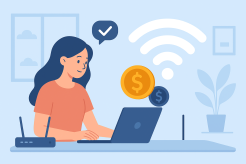
Fri, Dec 12, 2025 3:17 AM
Internet BundlesHow to Get the Best Value From Your Internet Plan
Learn how to save money on your internet bill by optimizing your plan, upgrading smartly, and choosing the right speed and equipment for your home.

Thu, Dec 11, 2025 2:25 AM
Broadband DealsBest Broadband Service in the US: Guide to Fast, Reliable Internet
Discover the best broadband service in the US. Compare top providers like Google Fiber, AT&T, Verizon Fios, Xfinity, Spectrum, and more to find fast, reliable internet for your home or business.

Wed, Dec 10, 2025 1:16 AM
Internet BundlesSeniors’ Guide to the Best Streaming Bundles
Discover the best streaming bundles for seniors. Learn which streaming services, apps, and internet plans make entertainment easy and affordable.