What to Do When You See a 502 Bad Gateway Error (and How to Fix It Fast)
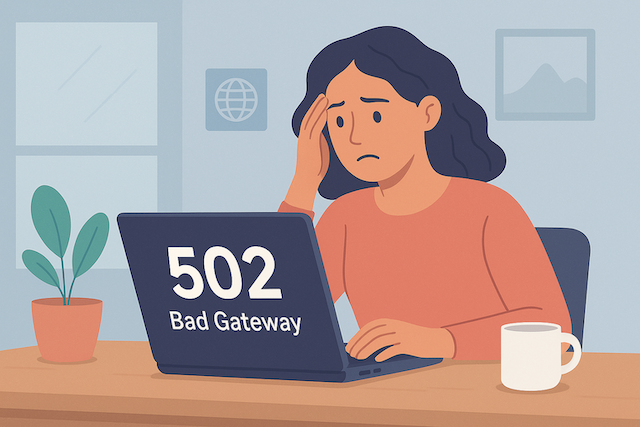
Few things are more frustrating than being interrupted by a sudden internet error—especially when you’re in the middle of an important task or working from home. One moment you’re loading a webpage, and the next, you’re staring at a cryptic “502 Bad Gateway” message.
Even for people comfortable with technology, this type of error can be confusing. But don’t worry—while a 502 Bad Gateway error might seem intimidating, it’s often something you can fix in just a few steps. This guide will help you understand what causes this issue, what you can do to resolve it, and when it’s time to contact your internet provider.
Understanding the 502 Bad Gateway Error
When you visit a website, your browser sends a request to a server that processes and returns the information you see on your screen. But in some cases, the “gateway” or intermediary server encounters a problem when trying to reach the main (origin) server.
A 502 Bad Gateway error occurs when that gateway server receives an invalid or incomplete response from the main server. In simpler terms—it’s a communication breakdown between two servers.
This problem can happen anywhere along the chain of connection—on the website’s side, your device, your network, or even your ISP’s infrastructure.
Common Causes of the 502 Bad Gateway Error
There isn’t a single cause for a 502 error, but most stem from a handful of predictable issues. Understanding these can help you identify what’s going wrong and how to fix it efficiently.
1. Firewall or Security Plugin Issues
Firewalls protect your device and data from malicious attacks, but sometimes they can be too protective. If the firewall (or a CMS security plugin) misinterprets legitimate data as a threat, it may block communication between servers.
This can happen when:
A content delivery network (CDN) or caching server request is mistakenly flagged as malicious.
Your security settings are overly aggressive.
You’ve recently installed new plugins or made configuration changes on your website.
If you’re managing your own website, try temporarily disabling security plugins or checking your firewall logs to see if any requests are being blocked.
2. DNS Problems
The Domain Name System (DNS) acts like the internet’s address book—matching a website’s name to its corresponding IP address.
If your DNS settings are incorrect or haven’t fully propagated after a recent update, your browser may not know where to send your request. This can result in a 502 error.
For example, if you just moved your website to a new hosting provider, it can take several hours (or even a full day) for DNS changes to spread globally. During this time, some users may experience connection failures.
3. Server Overload or Downtime
A 502 Bad Gateway message can also occur when the origin server is down, overloaded, or under maintenance. If the server can’t respond to requests quickly enough, the gateway assumes something is wrong and returns the error.
This often happens during:
Sudden spikes in website traffic.
Ongoing DDoS attacks (which flood a server with fake traffic).
Scheduled server maintenance or software updates.
In such cases, the problem is usually temporary and resolves once the server stabilizes.
How to Fix a 502 Bad Gateway Error
While some 502 errors occur on the server’s side (which you can’t control), there are several quick troubleshooting steps you can take to rule out problems on your end.
1. Reload or Refresh the Page
Start simple: press F5 or click your browser’s refresh icon. Sometimes, the error is temporary and disappears after a few seconds.
If the website loads properly on the second attempt, the issue was likely just a brief glitch between servers.
2. Try a Different Browser
Different browsers handle cached data and network connections in slightly different ways. If you’re getting a 502 error on Chrome, try switching to Firefox, Edge, or Safari to see if the site loads.
If it works on another browser, the problem may be linked to your browser cache or settings.
3. Clear Your Browser’s Cache and Cookies
Your browser stores cached data and cookies to load pages faster. However, outdated or corrupted cache files can cause loading problems, including the 502 Bad Gateway error.
To fix this:
Open your browser settings.
Look for “Clear browsing data” or “Privacy and security.”
Delete cached files and cookies.
Restart your browser and try reloading the page.
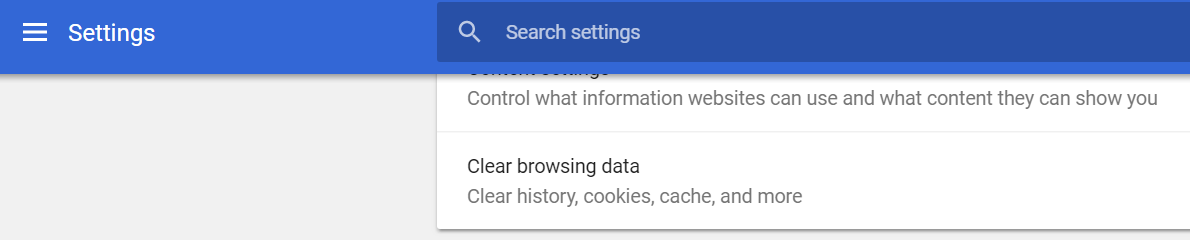
If you’re not sure where to find this option, check your browser’s help section for step-by-step instructions.
4. Restart Your Device
It might sound too simple, but restarting your computer can often clear out minor connectivity bugs and temporary cache issues that cause network errors.
Before diving into more complex fixes, take a minute to reboot your system.
5. Restart Your Router or Modem
Just like your computer, your modem and router also need occasional resets. Over time, they can develop connection issues or slow response times that lead to errors.
Here’s how to reset them safely:
Turn off your modem and router.
Wait for about 30 seconds.
Turn them back on, starting with the modem.
Once your internet connection is restored, reload the page to see if the error persists.
6. Flush or Update Your DNS
If your DNS cache is outdated or corrupted, it may prevent your browser from finding the right server.
To clear your DNS cache on Windows:
Open Command Prompt.
Type
ipconfig /flushdnsand press Enter.Restart your browser.
You can also switch to public DNS servers—such as Google’s (8.8.8.8 and 8.8.4.4) or Cloudflare’s (1.1.1.1)—to improve reliability.
7. Check Your Website’s Plugins (For Site Owners)
If you manage your own website and recently installed new plugins or themes, one of them may be causing a server conflict. Disable each plugin one at a time and reload your site to identify the culprit.
Using a staging environment for testing changes before pushing them live can help prevent these issues in the future.
8. Contact Your Internet Service Provider
If you’ve tried everything and still see the 502 error, it’s time to contact your internet service provider’s customer support. They can check whether the issue is on their end or related to network routing problems.
When reaching out, provide details such as:
The URL you’re trying to access.
When the issue began.
Any troubleshooting steps you’ve already tried.
Support technicians can often pinpoint and resolve network-level problems quickly.
How a 502 Bad Gateway Error May Appear
Not every website displays the same message for a 502 error. Depending on the server or platform, you might see variations like:
502 Bad Gateway
502 Service Temporarily Overloaded
Error 502
502 Proxy Error
502 Bad Gateway NGINX
While the wording changes, the meaning is always the same—one server failed to receive a proper response from another.
Preventing Future 502 Errors
If you manage a website, you can minimize 502 errors by keeping your hosting and infrastructure healthy. Here’s how:
Monitor server uptime regularly to catch problems before they escalate.
Use a content delivery network (CDN) to balance traffic loads and reduce server stress.
Keep all plugins, themes, and software updated to prevent compatibility issues.
Configure your firewall settings carefully to avoid blocking legitimate traffic.
For users, maintaining a stable internet connection, clearing your browser cache periodically, and updating DNS settings can go a long way toward preventing connection hiccups.
Final Thoughts
A 502 Bad Gateway error is a common but manageable problem. It signals a temporary communication issue between servers—one that often resolves with a simple page refresh, cache clear, or device restart.
If the issue persists, more advanced steps like DNS flushing or contacting your service provider may be necessary.
By following the troubleshooting guide above, you’ll be able to get back online quickly and reduce the frustration the next time this error appears. And if you’re managing a website, proactive maintenance and reliable hosting can help keep your visitors from ever encountering it in the first place.
Related Posts

Mon, Dec 29, 2025 10:35 PM
cheap internet dealsLock in Your Internet Bill for 5 Years With Xfinity (Yep, Really)
Lock in your internet bill for five years with Xfinity’s new price guarantee. Explore plans, speeds, perks, and why this offer stands out.

Mon, Dec 29, 2025 12:22 AM
Regulations TechnologyWhy Fiber Internet Still Hasn’t Reached Everyone Yet
Learn why fiber internet is still unavailable in many areas, from infrastructure costs to regulations, and what alternatives exist while waiting for expansion.

Fri, Dec 26, 2025 9:01 PM
cheap internet offersAre Data-Only Plans the Next Big Thing?
Explore why data-only plans are gaining popularity, their benefits for mobile users, and how they could change the way we stay connected.

Fri, Dec 26, 2025 6:01 PM
mobile phone plans5 Questions to Ask Before Signing a New Phone or Internet Contract
Before signing a phone or internet contract, ask these 5 essential questions to avoid surprises and choose the best plan for your needs.

Thu, Dec 25, 2025 11:16 PM
cheap internet dealsCommon Smartphone Problems and How to Fix Them Yourself
If you’ve tried all these phone troubleshooting tips and your device still struggles, it might be time to contact your manufacturer’s support or visit a certified repair center.