Guide In Sending Disappearing Message On Whatsapp
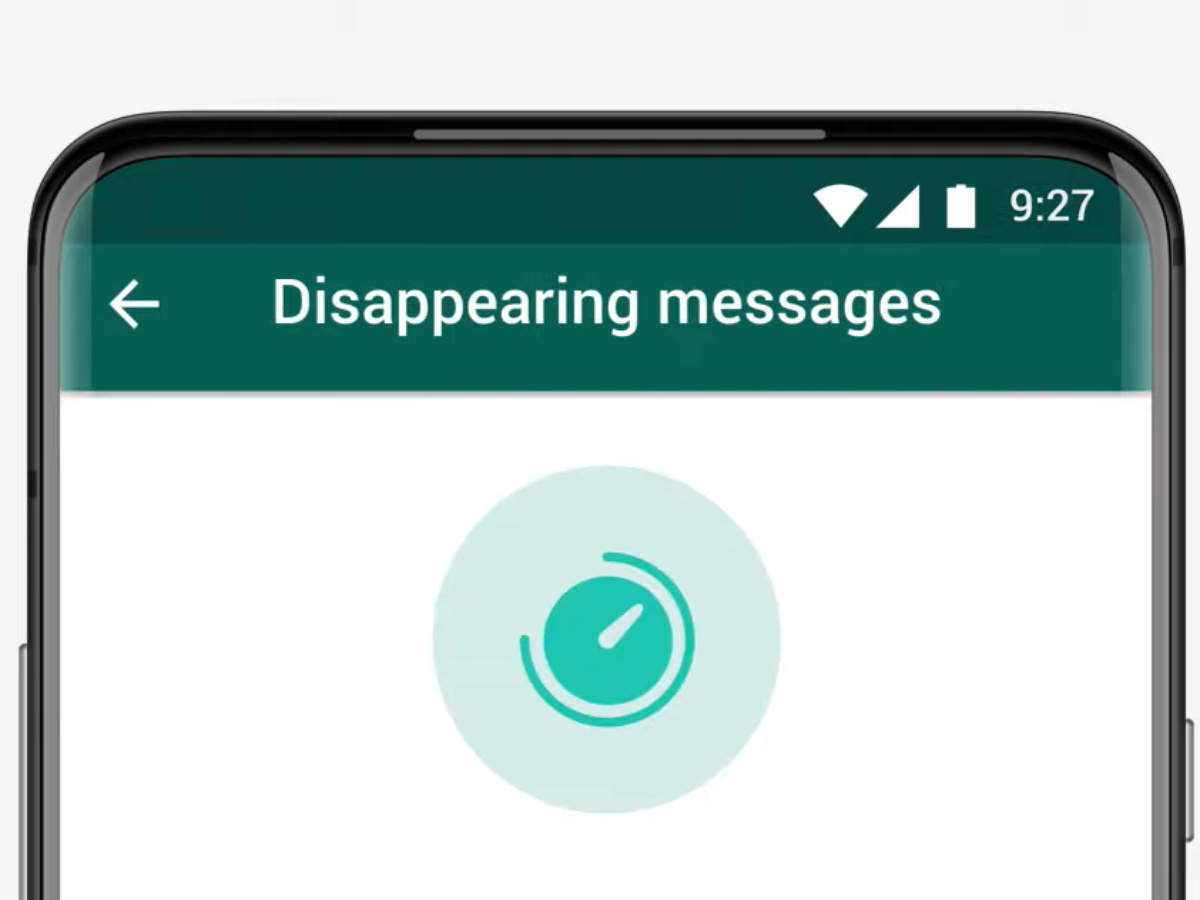
Choose how long your messages stay in the chat and have it automated. We will guide you on how you can send a disappearing message on WhatsApp.
Many frequent texters gripe about the interminable threads, which are often difficult to delete individually unless they're saved for a good reason or forgotten. In this regard, WhatsApp's 'Clear Chat' option does clear the air, but not automatically. Without taking manual action against them, chats continue to pile up, resulting in a physical backup of your interactions.
Also, Read: How to Use WhatsApp Without Internet?
WhatsApp seeks to clean up users' chat boxes, conserve space, and increase textual security. You can now specify how long your text will be visible in a discussion. When the timer runs out, both you and the recipient will lose access to the text message(s). This is a victory for WhatsApp privacy and tidiness. Security, on the other hand, is dubious.
This WhatsApp feature has a flaw: screenshots. Aside from that, 'Disappearing Messages' might be a breath of fresh air for both the sender and the receiver. The functionality is available on all WhatsApp platforms. The technique for enabling 'disappearing messages' is the same on all devices.
About the Feature of Disappearing Messages
When the 'Disappearing Messages' feature was first introduced, it had to be a personal preference. You couldn't make the feature available to all chats at once (groups and personal). There was also no way to customize the period of the disappearance. The default was seven days.
Whatsapp's recent upgrades to this function have given users more duration options for private and group talks. Another 'disappearing messages' function was added to the platform as a general setting for all new talks. The 'Default Message Timer' keeps track of new chats and deletes them after a set amount of time has passed.
Currently, the 'Default Message Timer' is only accessible on the WhatsApp mobile app. You can enable it on your phone, and it will be applied to all WhatsApp devices that support vanishing messages.
Related Article: How to Use WhatsApp Without Internet?
Individual Chats with Disappearing Messages
As previously noted, users can send disappearing messages in both personal and group conversations. Personal and group chats follow the same procedure. This is how you go about doing it.
- Open WhatsApp on your device and select the chat for which you wish to activate disappearing messages. It might be a one-on-one or group conversation. Tap the person's or group's name.
- To discover and click/tap 'Disappearing messages,' scroll down the contact's page a little. By default, it will be turned off.
- Tap the radio button in front of the duration of your choice (24 hours, 7 days, or 90 days) under the 'Message timer' section on the 'Disappearing messages' screen. Simply tap the radio button next to the 'OFF' option to turn off the feature.
After the specified time period, all of your messages in the selected conversation will be deleted. A timer symbol will appear at the bottom of the contact/display group's picture, along with a notification that 'Disappearing messages' is enabled. The notification will likewise be during the time period you specify.
When you tap this notification, you'll be sent to the 'Disappearing Messages' screen, where you can modify the duration of the disappearance.
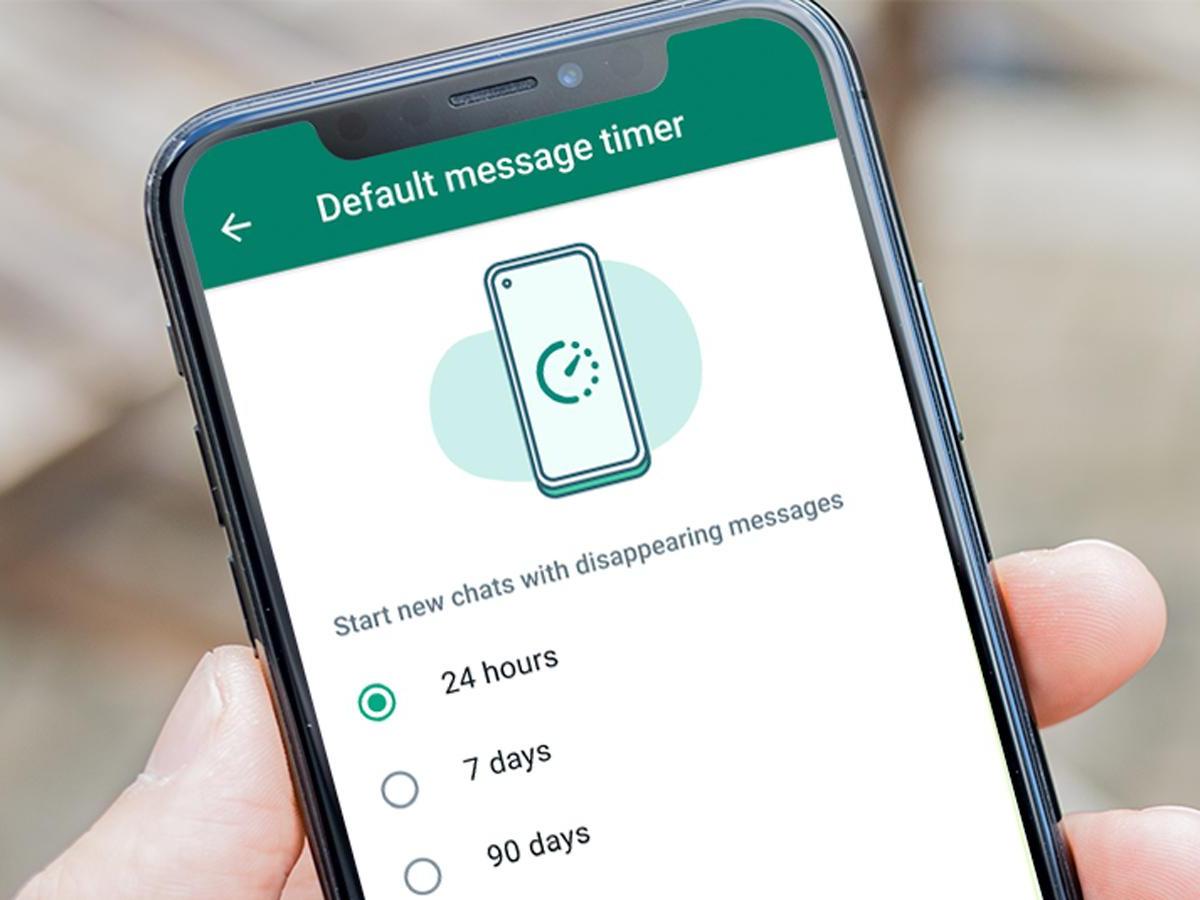
Default Message Timer Enabled For All New Chats
The WhatsApp mobile app is the only place where you may use the default Message Timer. To use this feature, open WhatsApp on your phone, go to the top right corner of the screen and hit the ellipsis icon (three vertical dots).
- In the next menu, select the 'Settings' option.
- On the 'Settings' screen, tap the 'Account' option.
- On the 'Account' screen, tap the 'Privacy' option.
- On the 'Privacy' screen, tap the 'Default message timer' option below the 'Disappearing messages' title.
You'll see a screen that looks familiar but has a new name: the 'Default message timer' screen. This is the same screen as 'Disappearing Messages.' Tap the radio button next to the duration of your choice here as well. To turn off the feature, use the 'OFF' button.
After the time period you specify, all of your new chats will vanish. The timer symbol and display the feature's notice will appear on new contacts. Despite the fact that the feature isn't available on other WhatsApp devices, all devices will receive a 'Default Message Timer' notification for new chats.
That's all there is to know about WhatsApp's 'Disappearing Messages' function for current private and group chats, as well as the 'Default Message Timer' feature for new chats. Both features serve the same purpose, yet they have distinct names. We hope you find our guide to this WhatsApp feature helpful in understanding and using it.
Related Posts
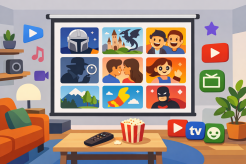
Wed, Jan 14, 2026 10:51 PM
Internet BundlesThe Best Free TV and Movie Streaming Services 2026
Discover the best free TV and movie streaming services. Enjoy on-demand movies, live channels, and cable alternatives without spending a dime.

Wed, Jan 14, 2026 9:53 PM
WifiUnderstanding WiFi Calling: Stay Connected Anywhere
Learn how WiFi calling works, its benefits, and how to set it up for reliable, cost-effective mobile communication at home or while traveling.
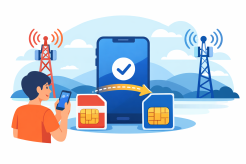
Tue, Jan 13, 2026 9:36 PM
cheap internet dealsHow Long Does It Take to Switch Phone Carriers?
Learn how long it takes to switch phone carriers, including number porting, plan selection, and tips for a seamless transition to better service and savings.
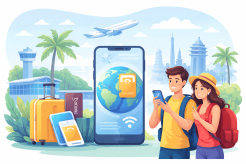
Tue, Jan 13, 2026 9:03 PM
TechnologyHow eSIM Helps You Stay Connected While Traveling Abroad
Discover how eSIM helps travelers stay connected abroad with instant activation, cost-effective plans, and reliable mobile data for seamless international travel.

Mon, Jan 12, 2026 11:04 PM
SubscriptionHow to Use Your Cell Phone Internationally Without Breaking the Bank
Learn how to use your cell phone internationally with data plans, local SIMs, and Wi-Fi tips to stay connected without high roaming fees.