3 Command Prompt Tricks to Boost your Internet Speed Connection
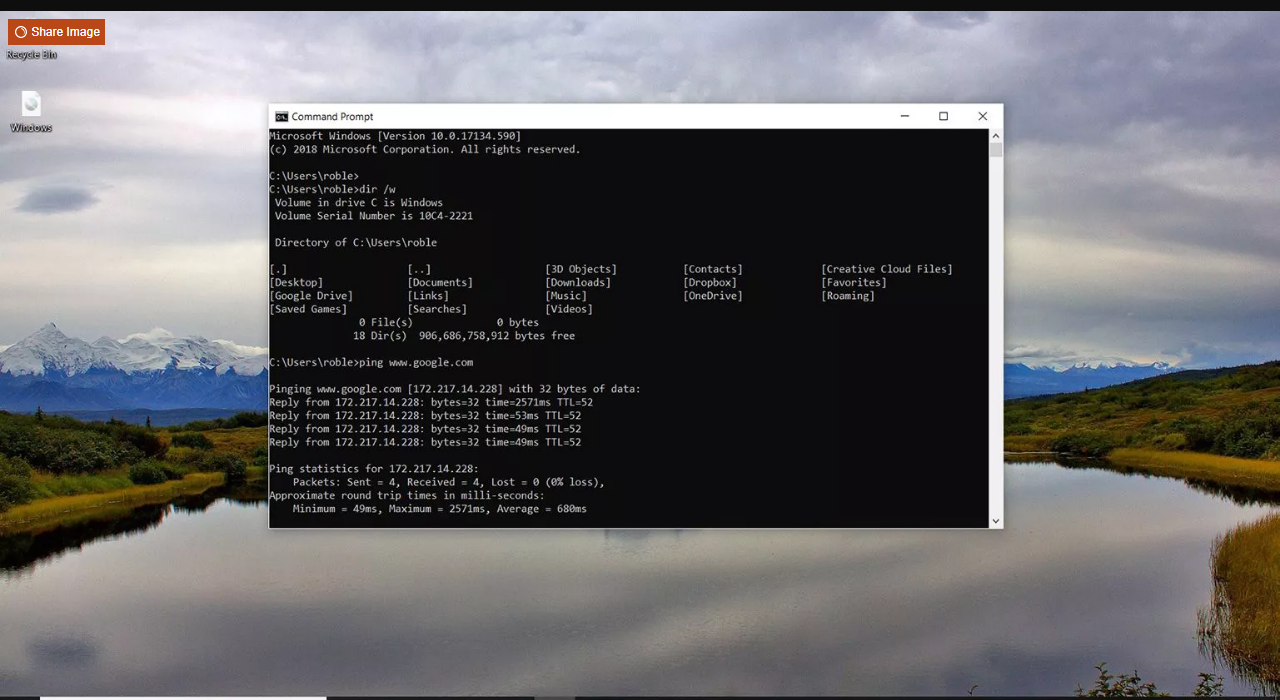
We all experienced slow internet speed, it's a never-ending issue. I might be an issue with ISP or network configuration itself.
Using a Command Prompt can be resolved many common issues such as DNS, IP Address, or DNS. Here are some command prompt tips you can try to fix slow internet issues.
Accessing Command Prompt
Open your Windows Search Bar and type cmd and right-click the Command Prompt option and select "Run as administrator". There are different ways to access the command prompt based on your Windows version. However, type in the Windows search bar is the easiest way.
Once you opened the Command Prompt window
1. Resetting Winsock
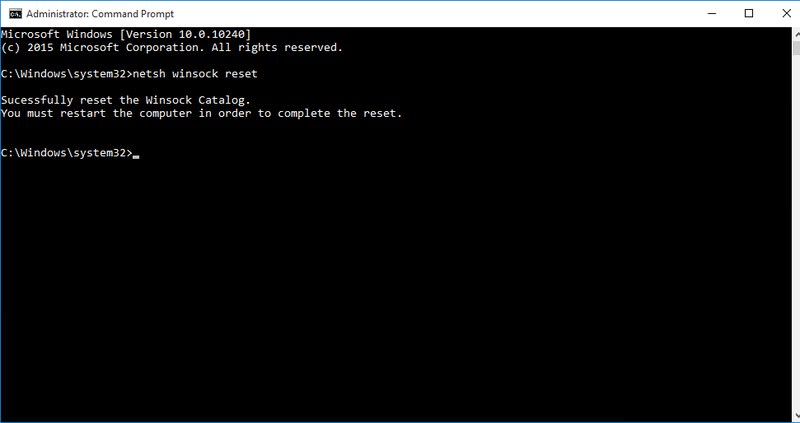
Winsock also known as Windows Network Sockets are used to exchanged information to manage redirect traffic to the right path. However, any corrupted socket may result to slow internet connection.
To reset your Windows Network Socket back to default, type netsh winsock reset in the Command Prompt and press Enter. After execution, restart your computer to apply changes.
2. Renewing IP Address
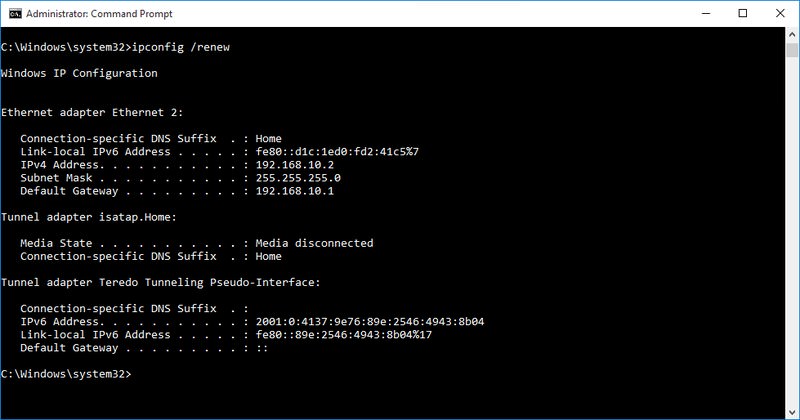
IP conflict or problem at the DHDP server may affect your current IP Address. This will cause a lot of issues including slow internet connection.
To do so, open your Command Prompt and type ipconfig /release and press Enter. This will show you a large column of text.
Next type ipconfig /renew and press Enter for the second time. It will reset your IP Address and solve any related issues including slow internet speed.
3. Flush DNS Resolver Cache
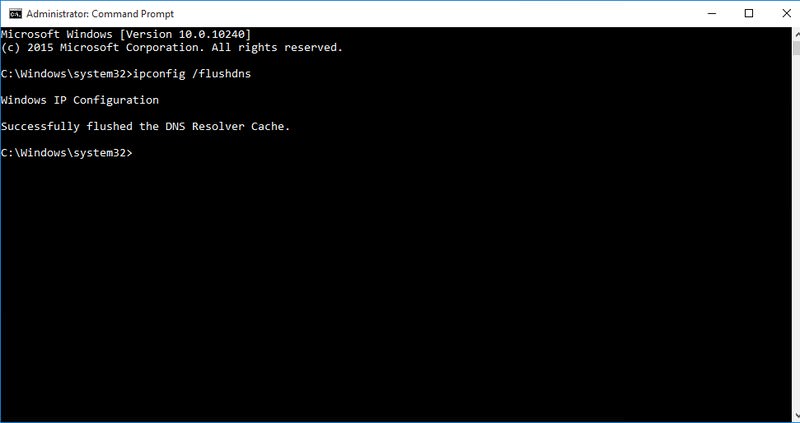
Your computer stores a list of websites IP addresses and hostnames that you browsed and save it to DNS resolver cache. This will save you time with the website you previously visited.
But, Any corruption in the DNS resolver cache will result in no access to website or slow internet connection.
To resolve this, type ipconfig /flushdns on the Command Prompt and press Enter. A text will show saying " Successfully flushed DNS Resolver Cache"
There are many ways to speed up your computer. By doing this command line trick will help you speed up your internet connection.
Related Posts

Fri, Dec 26, 2025 9:01 PM
cheap internet offersAre Data-Only Plans the Next Big Thing?
Explore why data-only plans are gaining popularity, their benefits for mobile users, and how they could change the way we stay connected.

Fri, Dec 26, 2025 6:01 PM
mobile phone plans5 Questions to Ask Before Signing a New Phone or Internet Contract
Before signing a phone or internet contract, ask these 5 essential questions to avoid surprises and choose the best plan for your needs.

Thu, Dec 25, 2025 11:16 PM
cheap internet dealsCommon Smartphone Problems and How to Fix Them Yourself
If you’ve tried all these phone troubleshooting tips and your device still struggles, it might be time to contact your manufacturer’s support or visit a certified repair center.

Tue, Dec 23, 2025 10:40 PM
cheap internet plansYour Upload Speed Might Be Slowing You Down—Here’s Why
Discover why your upload speed may be slowing down and how to fix it. Learn tips to improve your internet performance and avoid frustrating delays

Tue, Dec 23, 2025 2:15 AM
Internet BundlesDecoding Internet Coverage Maps: Tips and Insights
coverage map is a starting point — not the final answer. Combining map data with local feedback, independent tools, and personal testing gives you a far clearer picture of your true internet options.