How to Set Up T-Mobile 5G Home Internet

Setting up T-Mobile 5G Home Internet is far easier than most wired installations, yet many users still struggle with slow speeds, weak signals, or confusing app instructions. Whether you’re switching from cable, setting up 5G home internet for the first time, or optimizing a newly installed gateway, this guide walks you through everything you need to know—clearly and confidently.
You’ll learn how the system works, how to place the gateway for the strongest possible signal, how to activate it properly, and how to troubleshoot common problems. By the end, you’ll have a fast, stable, and optimized connection ready to support your entire home.
Understanding How T-Mobile 5G Home Internet Works
Unlike cable or fiber, T-Mobile 5G Home Internet uses T-Mobile’s wireless 5G and LTE network to bring internet into your home. Your gateway receives the wireless signal from nearby towers and broadcasts it as Wi-Fi inside your home.
Why This Matters for Setup
Your speeds and stability depend heavily on:
- The strength of the cell tower signal
- Where the gateway is placed
- Home construction materials
- Local network congestion
Most performance issues start with gateway placement—even a few inches can make a large difference.
If you’re still comparing your options, you can explore all available T-Mobile plans through the T-Mobile plans page, where you can review speeds, prices, and plan features before deciding.
What You Need Before You Begin
Before starting, make sure you have:
- T-Mobile 5G gateway
- Power adapter
- The T-Mobile Home Internet app (iOS or Android)
- Your T-Mobile login credentials
- A smartphone for activation
Once everything is ready, you can begin setup.
Unboxing the T-Mobile 5G Gateway
Inside your box, you’ll find:
- The T-Mobile 5G gateway (model varies: Nokia, Arcadyan, or Sagemcom)
- Power cable
- Quick Start Guide
All models follow nearly the same installation process.
Step 1: Download and Log In to the T-Mobile Home Internet App
Before turning on the gateway, download the T-Mobile Home Internet app from the App Store or Google Play.
This app walks you through:
- Activation
- Signal testing
- Placement recommendations
- Wi-Fi customization
- Firmware updates
- Connected device management
Having it installed first speeds up the setup process.
Step 2: Choose the Best Location for the Gateway
Gateway placement is the single biggest factor influencing network performance. The goal is to locate the strongest possible 5G/LTE tower signal.
Best Placement Practices
1. Place it near a window
Preferably one facing the direction of your nearest tower.
2. Keep it elevated
Use a tabletop, bookshelf, or high counter.
3. Avoid enclosed or obstructed areas
Do not place the gateway:
- Inside cabinets
- Behind TVs
- Near metal appliances
- Against thick brick or concrete walls
4. Avoid the basement
Basements generally block wireless signals significantly.
Use the App’s Signal Meter
The app rates placement with Good, Better, or Best. Move the gateway slowly—signal quality can change with very small adjustments.
Step 3: Plug In and Power Up the Gateway
Connect the power cable and allow the gateway to boot. This may take between 3–8 minutes depending on the model.
Understanding Light Indicators
- Green/White: Strong connection
- Yellow/Amber: Moderate or weak signal
- Red: No tower connection
A persistently red light means you’ll need to reposition the device or check for outages.
Step 4: Activate the Gateway in the App
Open the app and follow the guided steps:
- Scan the QR code on the bottom of the gateway
- Allow the app to detect your device
- Verify signal strength
- Activate the gateway on your account
- Wait for network registration to complete
Activation typically finishes within one minute.
Step 5: Customize Your Wi-Fi Network
You’ll be prompted to set:
- A custom Wi-Fi network name
- A secure Wi-Fi password
Avoid using personal information in your SSID.
Ensure your password includes a mix of letters, numbers, and symbols.
2.4 GHz vs. 5 GHz
Depending on the gateway model:
- Some combine both bands automatically
- Others let you split them manually
2.4 GHz provides longer range but slower speeds
5 GHz offers faster speeds but shorter range
Most users can leave the default combined network unless older devices struggle to connect.
Step 6: Connect Your Home Devices
Once Wi-Fi is active, begin connecting:
- Phones
- Laptops
- Tablets
- Smart TVs and streaming devices
- Security cameras
- Smart home devices
- Gaming consoles
If you notice dead zones in certain rooms, a mesh Wi-Fi system can help extend coverage.
Step 7: Optimize Your Speeds and Performance
After your network is live, test your internet speed to verify performance. A reliable tool like the internet speed test gives you accurate before-and-after comparisons when adjusting placement.
Optimization Tips
Slightly adjust placement
Even a few inches can improve signal reception.
Install firmware updates
The app notifies you when updates are available.
Reboot periodically
A restart every 1–2 weeks helps maintain stable performance.
Use Ethernet when possible
Smart TVs, gaming consoles, and desktop computers benefit from wired connections.
Keep the gateway cool
Ensure airflow and avoid stacking objects on top of the device.
Troubleshooting Common Setup Issues
Even with perfect setup, issues may occur. Here’s how to fix the most common ones:
Weak Signal
Try:
- Moving the gateway to a different window
- Raising it higher
- Choosing another side of the house
Slow Speeds
Possible causes:
- Device connected to 2.4 GHz instead of 5 GHz
- Interference from household appliances
- Multiple heavy-bandwidth users at once
Device Won’t Connect
Confirm:
- Password accuracy
- Device compatibility
- No MAC filtering is enabled
Blinking Red Light
Usually means:
- No tower connection
- SIM card issue
- Local outage
- Hardware problem
If repositioning doesn’t help, contact T-Mobile support.
Long-Term Network Tips
Regularly check signal in the app
Tower loads can change over time.
Use mesh Wi-Fi for larger homes
Especially helpful for multi-level spaces.
Reboot occasionally
Clears temporary slowdowns.
Clean dust buildup
Keeps the gateway from overheating.
When to Contact T-Mobile Support
Reach out to support if:
- Activation keeps failing
- The gateway cannot pick up a signal anywhere
- Your speeds remain far below expectations
- The red light persists after repositioning
T-Mobile can run diagnostics and guide you on tower-specific placement.
Final Thoughts
Setting up T-Mobile 5G Home Internet is simple, but optimizing it requires attention to placement and signal strength. With this guide, you’ll have everything you need to achieve a strong, stable connection—and troubleshoot issues like a pro.
Related Posts
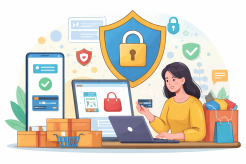
Sat, Jan 3, 2026 12:06 AM
SafetyOnline Shopping Safety Guide: How to Shop Smart and Stay Secure
Learn how to shop safely online by avoiding scams, protecting personal data, securing payments, and building smart long-term shopping habits.

Fri, Jan 2, 2026 11:45 PM
mobile phone plansHow to Fix “Authentication Error” on a Mobile Hotspot
Learn how to fix the “Authentication Error” on a mobile hotspot with step-by-step troubleshooting tips to restore your internet connection quickly and reliably.

Thu, Jan 1, 2026 11:49 PM
cheap internet dealsWhat Counts as Fast Mobile Internet?
Discover what truly counts as fast mobile internet, how speeds are measured, and tips to optimize your mobile connectivity for streaming, browsing, and gaming.

Thu, Jan 1, 2026 2:30 AM
cheap internet offersBest Budget-Friendly Internet Providers in New York
Finding affordable internet in New York can feel like searching for a needle in a haystack. With so many options and fluctuating prices, it’s tough to know where to start—especially if you’re a student, freelancer, small business owner, or just someone trying to stretch every dollar. But don’t worry—we’ve done the digging for you.

Tue, Dec 30, 2025 10:21 PM
SafetyIs Your Phone Watching You? Real Signs and How to Lock It Down
Learn the real signs your phone may be spying on you, why it happens, and how to protect your privacy with practical, easy steps.